And then select the other course that you want to access from the list. Please keep in mind that you must initially access a course from the My Home page before it will appear in this list.
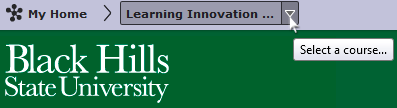
Another feature of this course navigation list is “pinning.” If you pin (clicking the gray push pin icon to the right of the course title) a course to this list, that course will always appear as one of the top courses in the list.
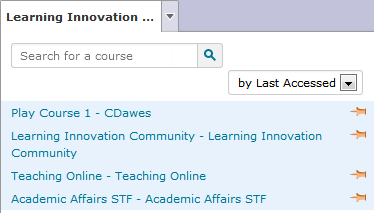
To remove a course from the list, simply click on the orange push pin icon. Pinning and unpinning courses is an easy way to quickly access the courses that you need the most in any given semester.
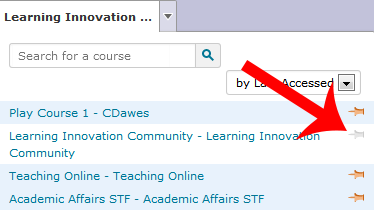
No comments:
Post a Comment